How to Use Excel for Financial Forecasting and Analysis

Introduction to Financial Forecasting in Excel
Financial forecasting is essential for businesses to predict future revenues and expenses. Excel provides a user-friendly platform for creating detailed forecasts, allowing you to manipulate data easily. By harnessing its powerful functions, you can build models that assess potential financial outcomes based on various scenarios.
Forecasting is not just about predicting the future; it's about understanding the present and the past to make informed decisions.
In this article, we’ll explore how to use Excel effectively for financial forecasting and analysis. Whether you're a small business owner or a financial analyst, understanding these techniques can significantly enhance your decision-making process. Let’s dive into the world of Excel and unlock its potential for your financial planning.
With Excel’s vast array of tools, you can transform raw data into insightful projections. By the end of this guide, you’ll be equipped to create forecasts that can guide your business strategy and investment decisions.
Setting Up Your Excel Spreadsheet for Forecasting
The first step in using Excel for financial forecasting is setting up your spreadsheet correctly. Start by organizing your data in a clear and logical format, with separate columns for time periods, revenue streams, and costs. This structure will make it easier to input formulas and visualize your forecasts.

Consider using tables to manage your data efficiently; they not only enhance readability but also make it easier to reference specific data points in your calculations. A well-structured spreadsheet is the foundation of accurate forecasting, allowing you to track changes and trends over time.
Importance of Data Organization
A well-structured Excel spreadsheet is crucial for accurate financial forecasting, allowing for easier data manipulation and visualization.
Once your spreadsheet is organized, you can begin inputting historical data, which will serve as the basis for your forecasts. Historical data provides context and helps identify trends that will inform your future projections.
Utilizing Excel Functions for Financial Analysis
Excel is packed with functions that can significantly enhance your financial analysis. Functions like SUM, AVERAGE, and IF help you perform essential calculations quickly. For forecasting, functions like FORECAST.LINEAR and TREND allow you to predict future values based on existing data points.
In God we trust; all others bring data.
By mastering these functions, you can create dynamic models that adjust as new data is entered. This adaptability is crucial for accurate forecasting, especially in volatile markets where conditions can change rapidly.
Additionally, using Excel’s built-in data analysis tools, such as pivot tables and charts, can help you visualize your financial data. These visual aids make it easier to spot trends and anomalies, enhancing your analytical capabilities.
Creating a Financial Forecast Model in Excel
Building a financial forecast model in Excel involves several key steps. Start by determining the time frame for your forecast—whether it’s monthly, quarterly, or annually. Next, input your revenue projections, which can be based on historical data, market research, or industry trends.
Include expense forecasts to provide a comprehensive view of your financial outlook. This includes fixed costs, variable costs, and any anticipated changes in expenses. A balanced model will give you a clear picture of profitability and cash flow.
Utilizing Excel Functions
Mastering Excel functions like FORECAST.LINEAR and TREND enhances your ability to create dynamic financial models that adapt to new data.
Finally, be sure to incorporate different scenarios into your model. By creating best-case, worst-case, and most-likely scenarios, you can prepare your business for various outcomes, making your forecasting more robust and reliable.
Analyzing Forecast Variance in Excel
Once your forecasts are in place, it's essential to analyze variance—the difference between your forecasts and actual results. This analysis helps you understand how accurate your predictions were and where adjustments may be necessary. Using Excel, you can easily calculate variance by subtracting actual figures from your forecasts.
Visual representations, such as charts and graphs, can further enhance your understanding of these variances. They allow you to quickly identify trends and patterns, making it easier to explain discrepancies to stakeholders or adjust future forecasts.
Understanding why variances occur is crucial for refining your forecasting process. By analyzing these differences, you can identify whether they stem from market fluctuations, operational changes, or inaccuracies in your initial data.
Incorporating External Data into Your Forecasts
To enhance the accuracy of your financial forecasts, consider incorporating external data. This can include industry benchmarks, economic indicators, and competitor analysis. Excel allows you to import data from various sources, ensuring your forecasts are grounded in broader market realities.
Using external data can provide valuable context for your projections, helping to identify potential risks and opportunities. For example, if industry trends indicate a downturn, it might be wise to adjust your revenue forecasts accordingly.
Incorporating External Data
Integrating external data such as industry benchmarks and economic indicators can significantly improve the accuracy of your financial forecasts.
Additionally, integrating real-time data can help you stay agile and responsive to market changes. Excel's capabilities make it easier to update your forecasts regularly, ensuring they reflect the most current information available.
Best Practices for Financial Forecasting with Excel
To maximize the effectiveness of your financial forecasting in Excel, it’s essential to follow some best practices. First, always ensure your data is accurate and up-to-date. Regularly reviewing and cleaning your data can prevent errors that lead to faulty forecasts.
Second, document your assumptions clearly. This transparency will help others understand the rationale behind your forecasts and make it easier to revisit your model later. Including notes within your spreadsheet can serve as a helpful reference.
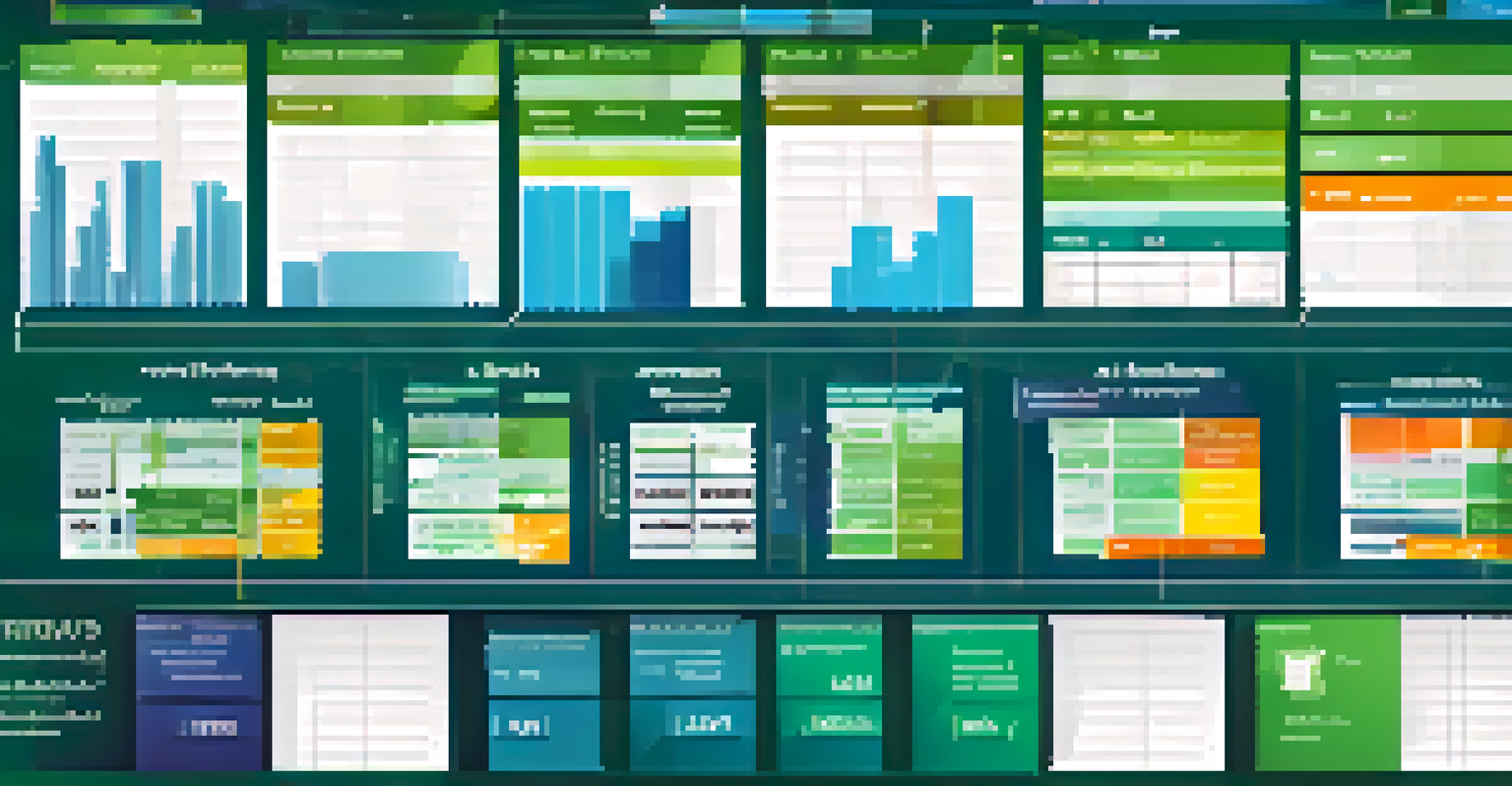
Lastly, continuously refine your forecasting model as you gather more data and insights. Financial forecasting is not a one-time task; it’s an ongoing process that requires adjustments based on actual performance and changing market conditions.